How to Install World of Warcraft Classic Addons
How to install addons in WoW Classic without a bunch of unnecessary steps.
Addons have always been a part of the World of Warcraft experience. So much so, in fact, that you may be surprised by how many addons were actually available in vanilla and now compatible with WoW Classic .
If you've installed addons in modern WoW, this whole process really isn't all that much different.
Looking around, a lot of the tutorials I've found seem to assume people don't know how to unzip things to folders or use a computer much past clicking on shiny icons. I'm not going to do that since the process is incredibly simple in any case.
How to Install Addons in WoW Classic
So you've got some addons you want to slap onto your client, you've got the download pages up or have outright downloaded their .zips. Now it's time to...
1. Locate Your World of Warcraft Classic Folder
Chances are your World of Warcraft folder is in the default directory. On a 64-bit Windows PC, it should be:
- C:\Program Files (x86)\World of Warcraft\_classic_
You can copy the above and paste it into your file browser if you like, or manually seek it out. It's easy to find.
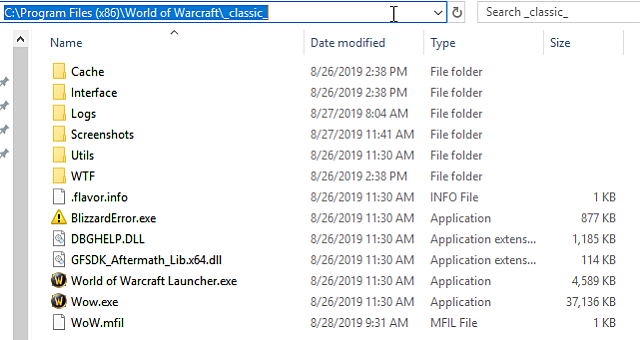
Those using 32-bit Windows may find the game simply in C:\Program Files\World of Warcraft\_classic_, but I'm not 100 sure on that.
2. Locate Your AddOns Folder
Just like retail WoW (Isn't WoWC also retail? Whatever.), you should have an Interface folder within the game directory, and an AddOns folder inside it.
If for some reason there is no AddOns folder (there should be), just create an AddOns folder within Interface and keep going.
3. Exit WoWC
Here's a little tip for you perpetually-idle queue-avoiders:
There is a five-minute grace period after you get disconnected to reconnect to the game without a queue.
With that in mind, you can hop out, stack your addons into the folders above, and get back in with no trouble. Just don't take too long.
Exit the game with the addons you plan to use ready to go.
4. Place the Addons' Folders into Interface\AddOns
In this step, you don't want to extract the contents of your addon folders, you simply want to put the entire addons' folders into the Interface\AddOns folder.
That's a weird sentence.
Keep your folder nice and clean. You can have a ton of addons— just make sure they're in their respective folders.
Here's a very simple example (Gatherer_HUD does not work with WoWC):
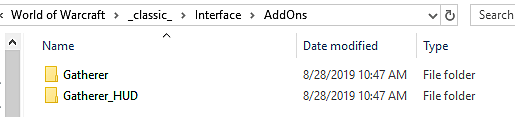
5. Get to Character Select and Enable AddOns
Log back in, choose which character you want to play as, then look at the bottom left of the screen for the AddOns button.
Click the button and enable all the addons you want to use on that character.
If an addon is in red, it may not work and may cause some issues in-game — though sometimes they work just fine. Test it out after getting in-game and just log out (not exit the game) to disable any that may not be working.
That's it! That's really all you have to do. It's really that easy.
To put this in a fast and loose list:
- Find C:\Program Files (x86)\World of Warcraft\_classic_\Interface\Addons
- Put your addons in there with their own respective folders
- Relaunch game (steps two and three are interchangeable really)
- Enable them at character select via the AddOns button
Yep, it's really that easy. Configuring some of them is another story, though.
---
Check out our other World of Warcraft Classic guides, such as our weapon master locations guide and our racial abilities guide. There's more to come, too, as long as I can pry myself out of Azeroth here and there. The road to 60 is long and paved in ganks.
Published Aug. 28th 2019
How to Install World of Warcraft Classic Addons
Source: https://www.gameskinny.com/x4o6i/how-to-install-addons-in-wow-classic